Introduction
Isn’t it frustrating when you need to capture an important image on your phone, but the screenshot function simply won’t cooperate? You may have encountered this issue and found yourself asking, ‘Why won’t my phone screenshot?’ Whether it is a sudden problem or you’ve been facing it for a while, this guide explores common reasons and practical solutions to help you get back to capturing your phone’s screen without a hitch.

Understanding Screenshot Functions
Before diving into the potential issues and fixes, it is essential to understand how screenshots function. Screenshots allow users to capture exactly what is displayed on their phone screen, creating an image file stored in the device’s gallery or photo album. They are useful for saving important information, sharing moments, or troubleshooting issues with tech support.
For most modern smartphones, taking a screenshot involves pressing a combination of physical buttons or using screen gestures. This functionality is universal across iPhone and Android devices, although the exact method can vary slightly between different models and operating systems.
Common Reasons Why Your Phone Won’t Screenshot
Several factors could be causing your phone’s screenshot function to malfunction. Identifying the root cause is the first step toward resolving the issue.
Lack of storage space
One of the most common reasons for screenshot failures is insufficient storage space. Phones need free space to save the captured image. If your storage is full, the screenshot might not be saved.
To check your available storage:
1. On iOS, go to Settings > General > iPhone Storage.
2. On Android, go to Settings > Storage.
Clear some space by deleting unused apps, old photos, or large files to ensure your device can save new screenshots.
Software glitches
Software bugs or glitches can sometimes prevent screenshots from working correctly. This can happen if your operating system or specific apps have unresolved issues or require updates.
To resolve these glitches:
1. Restart your phone to refresh its system.
2. Check for software updates and install them.
3. If the problem persists, consider resetting your device’s settings (not a factory reset).
Button malfunctions
Another possible issue could be the physical buttons used to take screenshots. If these buttons are damaged or not functioning correctly, they won’t trigger the screenshot process.
To verify this:
1. Try using an alternative method, such as gestures, if available on your device.
2. For iPhones, you can enable AssistiveTouch (Settings > Accessibility > Touch > AssistiveTouch) and use it to take screenshots.
3. For Android, use on-screen navigation buttons or third-party software.
Restrictions set by specific apps
Certain apps or protected content might disable the screenshot function to preserve privacy or copyright. For example, banking apps and streaming platforms often restrict screenshots.
To check if this is the issue:
1. Attempt taking a screenshot in different apps to see if the problem persists across all applications.
2. If only one app is causing the issue, it is likely due to in-app restrictions.
Device-Specific Solutions
The solutions may vary slightly between iPhone and Android users. Below we break down the steps for each platform.
Fixes for iPhone users
If you are experiencing screenshot problems on your iPhone, here are a few specific tips:
1. Ensure your iPhone has enough free storage space.
2. Update iOS to the latest version via Settings > General > Software Update.
3. Use the AssistiveTouch feature if your physical buttons are damaged.
4. If all else fails, perform a soft reset or restore your iPhone’s settings (Settings > General > Reset > Reset All Settings).
Fixes for Android users
If you are an Android user, you might want to try these fixes:
1. Check and free up some storage space.
2. Update your Android OS via Settings > Software update.
3. Enable alternative screenshot methods like swiping the screen (Settings > Advanced Features or Motions and Gestures).
4. If hardware buttons are faulty, use on-screen navigation buttons or a third-party screenshot app from the Google Play Store.
App-Specific Restrictions
As mentioned earlier, some apps may restrict screenshots to protect user privacy or copyright. Examples include banking apps, financial services, and certain video streaming services. When using these apps, there is no workaround as these are security features built into the app by the developers.
Instead, respect these restrictions and find alternative methods to note important information—such as manually writing down details or using allowed share functions within the app.

Preventative Measures
To avoid encountering screenshot issues in the future, consider these preventative steps:
1. Regularly check and manage your phone’s storage to ensure there is always enough space available.
2. Keep your phone’s software updated to prevent bugs and glitches.
3. Handle your phone with care to prevent hardware damage, especially to the buttons.
4. Be aware of app-specific restrictions that may limit screenshot capabilities.
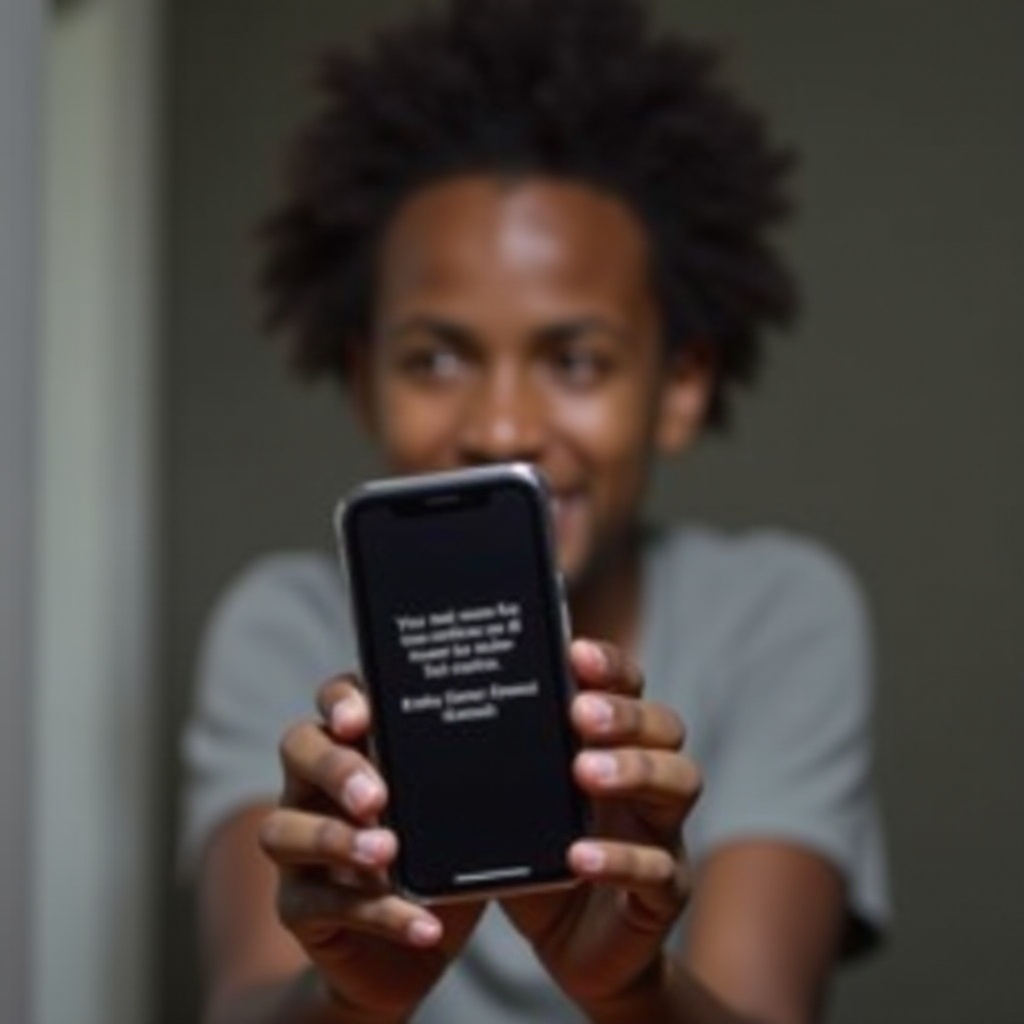
Conclusion
Screenshot functionality is a critical feature for many smartphone users. When it does not work, it can be quite frustrating. By understanding the common issues and applying the suggested solutions, you can get your device back to capturing your screen in no time. Always keep your phone updated and ensure good storage management to avoid future issues.
Frequently Asked Questions
Can certain apps prevent taking screenshots?
Yes, apps with sensitive information such as banking or streaming services may have built-in restrictions that prevent users from taking screenshots to protect privacy and copyrighted content.
What should I do if my phone’s buttons are damaged?
If your phone’s physical buttons are damaged, you can use accessibility features like AssistiveTouch on iPhone or on-screen navigation buttons on Android. Alternatively, installing third-party screenshot apps can also help.
Are there any third-party apps recommended for taking screenshots?
Yes, several third-party apps can assist with screenshot functions. For Android, some popular options include Lightshot, Screenshot Easy, and Super Screenshot. On iOS, you might consider using apps like Screenshot++ or Tailor for extended screenshot functionalities.

