Introduction
Experiencing frequent dropped calls on your iPhone can be frustrating. Whether it’s in the middle of an important conversation or a casual chat, the unexpected disconnection disrupts your communication flow. Understanding the reasons behind these dropped calls and learning how to fix them can significantly enhance your iPhone experience. This blog will guide you through common causes and practical solutions to address the problem effectively.
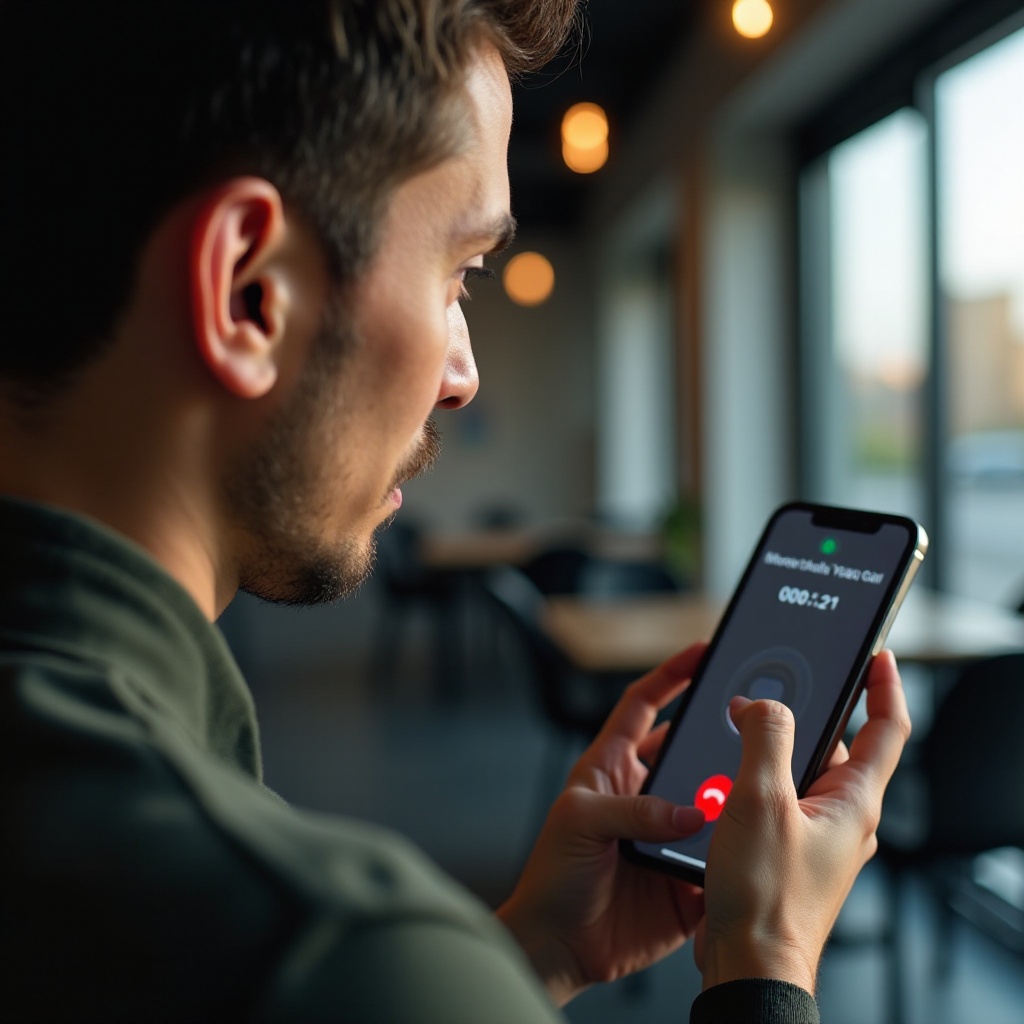
Common Causes of Dropped Calls on iPhone
Dropped calls can stem from various issues, ranging from network problems to software glitches. Some common causes include:
- Network interference: External factors like building materials, other electronic devices, and physical obstructions can weaken the signal.
- Weak signal or poor coverage: In areas with low network reception, maintaining a stable connection becomes challenging.
- Software issues or bugs: Outdated iOS or app versions can cause system instability, leading to dropped calls.
Identifying the root cause of the problem is the first step in finding an effective solution. Let’s delve into these categories to understand better and address each one.
Network Interference and Solutions
Network interference can severely affect call quality. Metal structures, thick walls, and other electronic devices like microwaves can interfere with your phone’s signal. Identifying these interference sources is crucial. Use network diagnostic apps to check signal strength in different areas of your home or office and locate potential interference.
Identifying Sources of Interference
Network interference can severely affect call quality. Metal structures, thick walls, and other electronic devices like microwaves can interfere with your phone’s signal. Identifying these interference sources is crucial. Use network diagnostic apps to check signal strength in different areas of your home or office and locate potential interference.
Using Airplane Mode Effectively
Turning on Airplane Mode can temporarily disconnect your iPhone from all networks, which helps it refresh its connection. To do this:
1. Swipe down from the top-right corner of your screen to open the Control Center.
2. Tap the airplane icon to enable Airplane Mode.
3. Wait for about 10 seconds and tap the icon again to disable it.
This simple step can help reset and strengthen your network connection.
Benefits of Wi-Fi Calling
Wi-Fi calling allows your iPhone to make calls using Wi-Fi rather than a cellular network, which is especially useful in areas with poor cellular coverage. To enable Wi-Fi calling:
1. Open the Settings app.
2. Tap on ‘Phone’ and then select ‘Wi-Fi Calling.
3. Toggle the switch to enable Wi-Fi Calling on your iPhone.
This feature ensures better call quality and more stable connections when traditional network signals are weak.

Addressing Weak Signal or Poor Coverage
Weak signal or poor coverage is another common cause of dropped calls. Understanding how to gauge signal strength and utilize available tools can make a big difference in your call experience.
Understanding Signal Strength Indicators
Your iPhone displays signal strength via bars at the top-left corner of the screen. Generally, five bars indicate a strong signal, while one bar signifies a weak signal. Understanding these indicators can help you assess the call drop issues and determine if the problem is related to network coverage.
Moving to Areas with Better Coverage
If you’re in a location with poor signal strength, moving to a different area can help. Often, signal reception improves near windows or in higher floors of a building. Outdoor areas also tend to have better coverage. Experiment by relocating to spots in your environment with better signal strength.
Utilizing Signal Boosters
Signal boosters amplify weak signals to enhance coverage within your premises. These devices are particularly useful in areas with consistent poor signal reception. Invest in a good-quality signal booster compatible with your iPhone model to improve call connectivity.
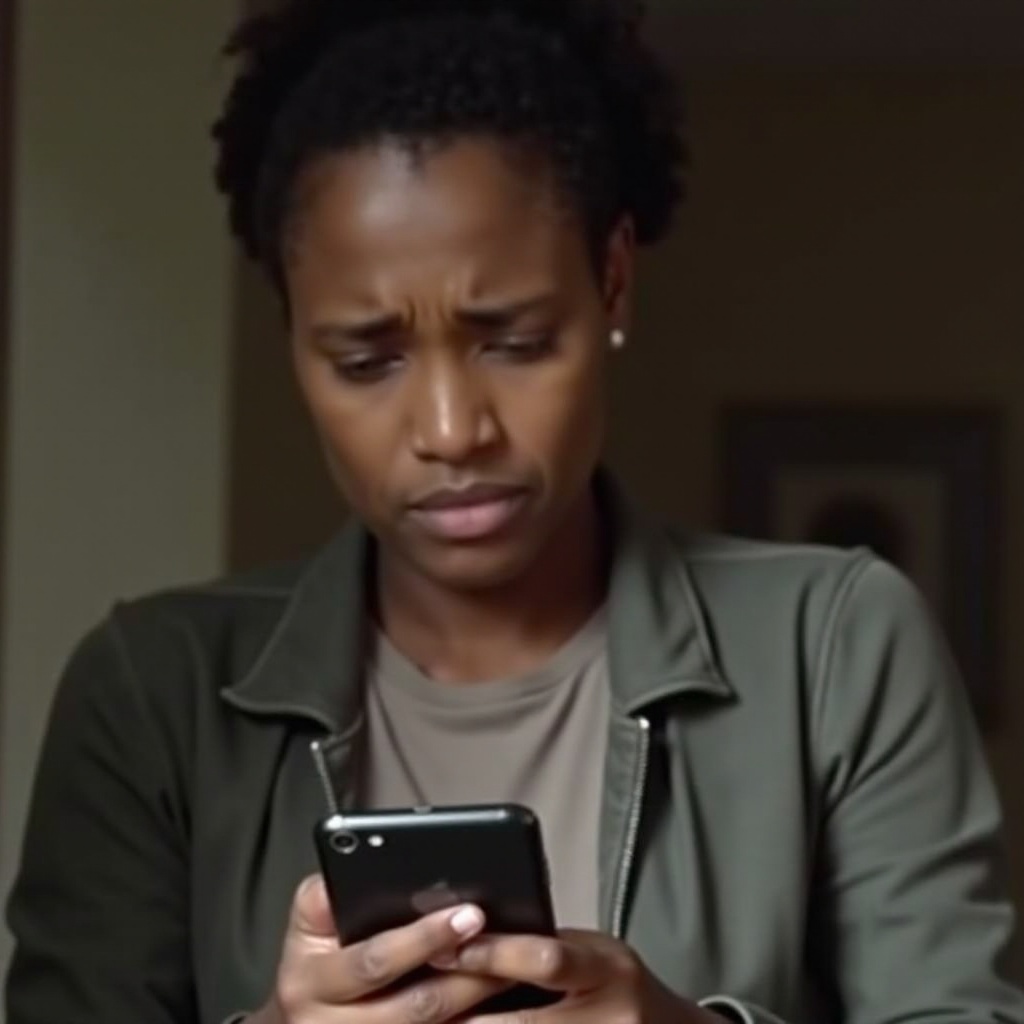
Resolving Software Issues and Bugs
Software issues and bugs can also lead to dropped calls. Keeping your device updated and occasionally resetting the network settings can help address these problems.
Updating iOS and Apps Frequently
An outdated iOS or app version may cause glitches leading to dropped calls. Regular updates help fix known bugs and improve overall performance. To check for updates:
1. Open the Settings app.
2. Tap ‘General’ and then ‘Software Update’ to see if an update is available.
3. Similarly, update all apps via the App Store.
How to Reset Network Settings
Resetting network settings can resolve connectivity issues. Follow these steps:
1. Open the Settings app.
2. Tap ‘General,’ then scroll down to ‘Reset.
3. Select ‘Reset Network Settings’ and confirm.
This process will reset your Wi-Fi networks and passwords, so ensure you have your credentials handy.
When to Consider a Factory Reset
If all else fails, a factory reset might be necessary to resolve persistent software issues. Perform a factory reset cautiously as it erases all data from your device:
1. Backup your data via iCloud or iTunes.
2. Open the Settings app.
3. Tap ‘General,’ then ‘Reset.
4. Select ‘Erase All Content and Settings’ and confirm.
Reinstalling your data afterward will give your iPhone a fresh start.
Important Tips for Preventing Dropped Calls
Preventing dropped calls requires a combination of regular maintenance and mindful usage of your iPhone. Here are some essential tips that can help.
Regular Software Maintenance
Keep your iOS and apps up-to-date for optimal performance and security. Regular updates resolve many issues that could lead to dropped calls.
Optimizing Your Environment
Avoid making calls in areas with known interference or weak signals. Using Wi-Fi calling and signal boosters can also significantly enhance call quality in challenging environments.
Proper Handling of Your iPhone
Care for your iPhone by protecting it from physical damage that can affect its internal components. Using a high-quality case and avoiding exposure to extreme conditions can extend its lifespan and functionality.
Conclusion
Dealing with dropped calls can be exasperating, but understanding the underlying causes and applying practical solutions can vastly improve your iPhone experience. From addressing network interference to updating software and considering signal boosters, these steps will help mitigate the issue. Regular maintenance and mindful usage can prevent call drops, ensuring smoother communication.
Frequently Asked Questions
What should I do if my iPhone keeps dropping calls after trying these fixes?
If the issue persists, contact Apple Support or visit an authorized service center for further diagnosis.
Can third-party apps cause my iPhone to drop calls?
Yes, some apps can interfere with your phone’s functionality. Uninstall any suspicious apps to see if the problem resolves.
Is it possible that my carrier is causing the dropped calls?
Yes, carrier-related issues can lead to dropped calls. Contact your service provider to check for network problems or account-related issues.

