Introduction
Junk files accumulate on computers, taking up valuable space and dragging down performance. Removing these files is crucial for maintaining a clean and efficient system. Whether you’re on Windows or Mac, learning how to efficiently clear unnecessary files will boost your computer’s speed and storage capacity. This guide provides detailed steps on recognizing different kinds of junk files and practical solutions to eliminate them.

Understanding Junk Files
What Are Junk Files?
Junk files are temporary or redundant files generated by the operating system or during software usage. These files serve no purpose once their immediate function is completed. They can gradually accumulate and encroach on essential storage space.
Common Types of Junk Files
- Temporary Files: Created during operations like installations and updates.
- Cache Files: Stored by browsers and applications to speed up access.
- Log Files: Used for recording system or application data.
- Duplicate Files: Unnecessary copies created during software use.
Impact on System Performance
Individually, these files might not be an issue, but collectively, they consume space and resources, slowing down your system. Regularly removing junk files is essential for keeping your device in prime condition.
Why You Should Remove Junk Files
Enhancing Computer Speed
Over time, junk files can significantly hamper your computer’s speed. By eliminating them, you reduce the load on your system, ensuring programs run smoothly and efficiently.
Freeing Up Storage Space
Removing these files offers a quick way to recover disk space, especially beneficial for older machines with limited storage.
Improving System Efficiency
Clearing out junk files allows your computer to function more efficiently, leading to faster boot times and improved responsiveness during software use.
Manual Methods for Removing Junk Files
Using Built-In Disk Cleanup Tools
For Windows users:
- Open ‘File Explorer’ and right-click your ‘C:’ drive.
- Select ‘Properties’ and hit ‘Disk Cleanup’.
- Choose the file types to delete and click ‘OK’.
Clearing Browser Cache and Cookies
For most browsers:
- Open your browser and go to settings.
- Navigate to ‘Privacy & Security’.
- Select ‘Clear browsing data’ ensuring ‘Cached images’ and ‘Cookies’ are checked.
Finding and Deleting Temporary Files
- Use ‘File Explorer’ to navigate to
C:\Windows\Temp. - Select and delete all files.
- Open the ‘Run’ dialog (
Win + R), type%temp%, hit Enter, and delete all files.
Utilizing Third-Party Software
Top-Rated Junk File Cleaner Apps
Third-party applications like CCleaner, CleanMyPC, and Advanced SystemCare provide extensive options for locating and eliminating junk files.
How to Choose the Right Software
Choose a cleaner that:
– Is user-friendly.
– Receives regular updates.
– Offers backup features.
– Is highly rated by users.
Pros and Cons of Using Software
Third-party software can streamline cleaning, but ensure it distinguishes crucial files from junk. Always review items before deletion to prevent data loss.
Step-by-Step Guide for Windows Users
Using Windows Disk Cleanup
- Search for ‘Disk Cleanup’ in the start menu.
- Select the file categories for deletion and confirm.
- For deeper cleaning, click ‘Clean up system files’ to include system junk.
Leveraging PowerShell Commands
- Open PowerShell as an administrator.
- Execute
Get-ChildItem –Path 'E:\Path\To\Folder' -Recurse | Remove-Itemto target specific directories.
Recommended Third-Party Apps
- CCleaner: Offers a quick cleaning process with various options to customize.
- BleachBit: This open-source suite is catered to advanced users with additional features.

Step-by-Step Guide for Mac Users
Using macOS Optimization Tools
- Open ‘Finder’ and access ‘Applications’.
- Use ‘Utilities’ to access ‘Activity Monitor’, managing high-resource apps.
- Through ‘About This Mac’ > ‘Storage’ > ‘Manage’, review and implement system recommendations.
Running Maintenance Scripts
For advanced users:
- Open ‘Terminal’.
- Run
sudo periodic daily weekly monthlyand provide your password to execute maintenance scripts.
Popular Third-Party Applications
- CleanMyMac X: Offers comprehensive cleaning features.
- DaisyDisk: Visualizes disk usage, assisting in identifying large files.
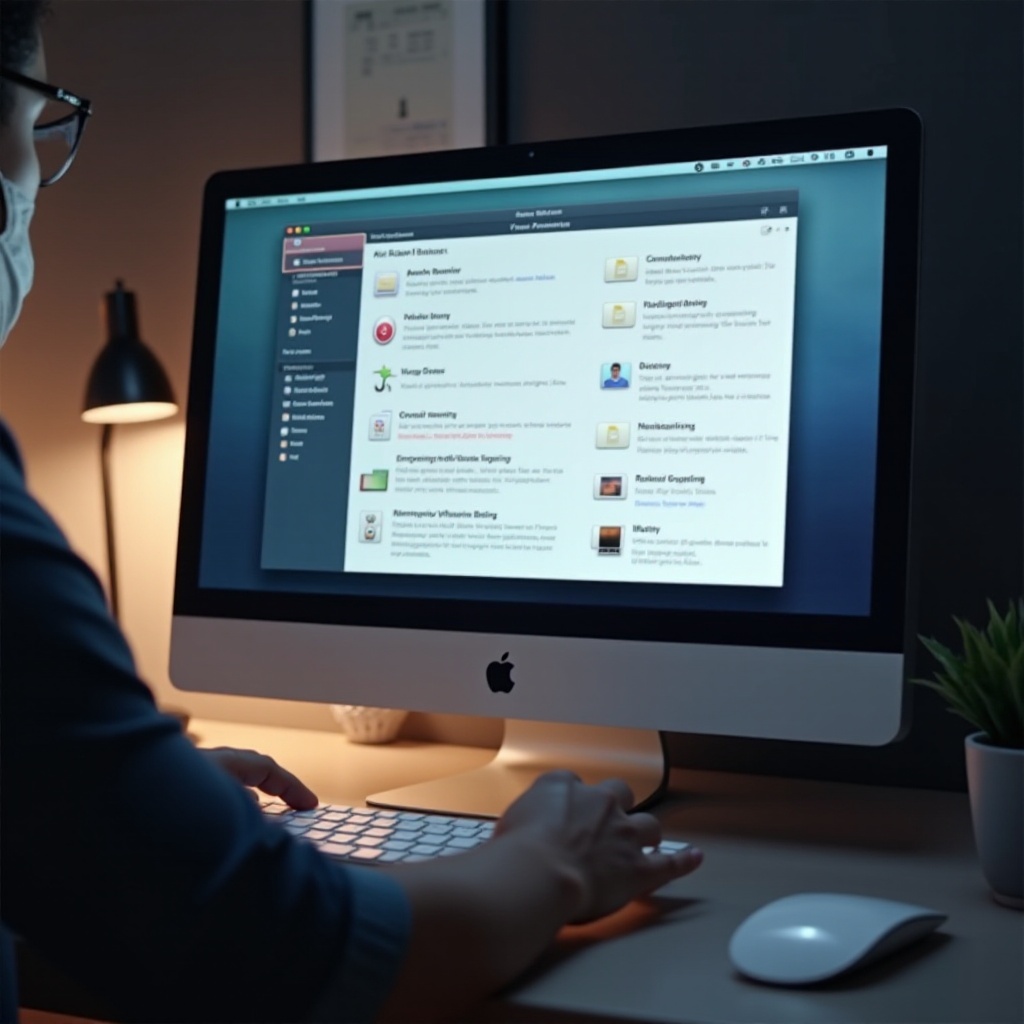
Best Practices for Ongoing Maintenance
Scheduling Regular Cleanups
Monthly reminders to conduct clean-ups help maintain a junk-free computer.
Enabling Automatic Clean-Up Features
Maximize your OS’s features or third-party apps to schedule automatic maintenance tasks.
Keeping Software Updated
Regular software updates include crucial performance improvements and bug fixes, keeping your system running efficiently.
Conclusion
Regularly removing junk files ensures your computer operates at peak performance and efficiency. By following manual and automated methods, you can effectively manage and eliminate unnecessary files. Routine maintenance prevents system slowdowns and extends your computer’s lifespan, enabling smooth performance for all tasks.
Frequently Asked Questions
What Are the Risks of Deleting Junk Files?
Deleting junk files is generally safe if you stick to recommended procedures. Always review files before deletion to prevent data loss.
How Often Should I Clean Up Junk Files?
A monthly cleanup is recommended to keep your system performing at its best and to free up storage space.
Can Removing Junk Files Speed Up My Computer?
Yes, eliminating junk files can improve your computer’s speed by freeing up resources, leading to faster system performance.

