Introduction
Many Chromebook users have encountered an unexpected switch of their calendar settings to Spanish, causing confusion and inconvenience. If you’re facing the same issue, don’t worry! This comprehensive guide will walk you through the necessary steps to resolve it and prevent it from happening again. By following these instructions, you can ensure your Chromebook displays calendar information in your preferred language, maintaining seamless organization in your daily life.
Understanding the Issue with the Spanish Calendar on Chromebook
Before diving into solutions, it’s essential to grasp why this issue arises. Generally, Chromebook calendars may switch to Spanish due to system settings gone awry, software bugs, or incorrect user configurations. These settings can sometimes change after system updates or due to sync issues with your Google account.
Knowing the root cause of the problem is the key to resolving it effectively. Ensuring your device and account settings are accurately configured will help prevent similar issues in the future. Understanding the intricacies of your device provides a foundation for troubleshooting and offers peace of mind that your organizational tools work efficiently as intended.
Checking Your Current Calendar Settings and Language
The first step in fixing your Spanish calendar issue is identifying the existing settings on your Chromebook. Start by checking the general language and input settings:
- Open Settings: Click on the time at the bottom right of your screen, then select the gear icon to open the Settings menu.
- Navigate to Advanced: Scroll down and click on ‘Advanced’ to expand more settings.
- Check Languages and Inputs: In the ‘Languages and inputs’ section, ensure that English (or your desired language) is set as the default language.
Next, look at your Google Calendar’s language settings:
- Open Google Calendar: Access your calendar through the Google Calendar app or a web browser at calendar.google.com.
- Settings Menu: Click on the gear icon at the top right and select ‘Settings’ from the drop-down menu.
- Language and Region: Under the ‘Language and region’ section, make sure the ‘Language’ option is set to English (or your preferred language).
With these settings verified, further troubleshooting can address the source of the problem and ensure that the changes are implemented across all related applications.
Step-by-Step Guide to Fix the Spanish Calendar
Once you’ve identified the settings, follow these steps to resolve the Spanish calendar issue systematically:
-
Access Chromebook Settings:
Open the Settings menu by clicking the time and selecting the gear icon. -
Adjust Language and Input:
Go to ‘Advanced’ > ‘Languages and inputs’, and make sure English (or your preferred language) is listed as the first option. If not, click ‘Add languages’ and select it. Rearrange it to the top or remove other languages if necessary. -
Check Google Calendar Settings:
- Open Google Calendar.
- Click the gear icon > ‘Settings’.
-
Confirm the ‘Language’ setting under ‘Language and region’ matches your preference.
-
Synchronize Settings:
- Ensure your Google Account is set to your preferred language. Access your account settings at myaccount.google.com, and verify the ‘Data & personalization’ section.
-
Check that the sync settings on your Chromebook are enabled. Return to Settings > ‘People’ > ‘Sync’ > ‘Sync everything’.
-
Restart Your Chromebook:
After making the changes, restart your Chromebook to allow the system to refresh and apply the new settings. -
Verify and Test:
Open your calendar and check if the issue has been resolved. Ensure all entries and interface elements display in your preferred language.
These straightforward steps should address the language discrepancies in your calendar, allowing for a smooth experience moving forward.
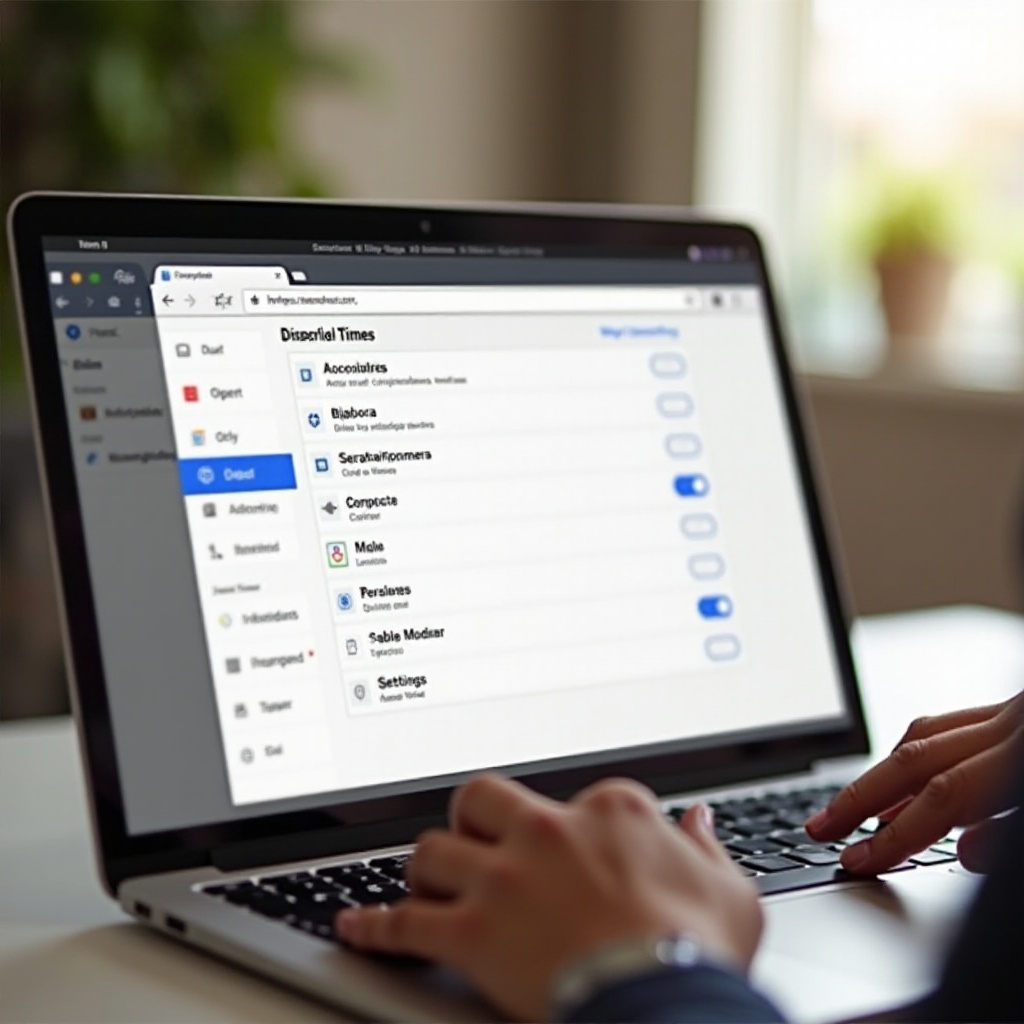
Confirming and Verifying Changes
After implementing the troubleshooting steps, it’s crucial to confirm and verify that the changes have taken effect. Double-check that all calendar entries are now displayed in English (or your chosen language). Here is how:
-
Reopen Google Calendar:
Launch Google Calendar and navigate through various sections, such as event titles, reminders, and settings. -
Check Calendar Display:
Ensure that all elements, including dates and interface texts, are in English. If not, repeat the steps, focusing on correcting the language settings and synchronization. -
Sync with Other Devices:
Ensure that the language settings reflect consistently across your other devices, such as smartphones or tablets connected to the same Google account. This helps in maintaining uniformity in your organizational tools.
If the issue persists, reviewing the steps or considering additional troubleshooting methods would be best.
Exploring Alternative Solutions
Sometimes, despite best efforts, primary troubleshooting steps may not resolve the issue entirely. In such cases, exploring alternative solutions can be beneficial:
-
Use Third-Party Calendar Apps:
Several third-party calendar applications may offer more customization and better alignment with your preferences. Apps like Microsoft Outlook or Any.do can sync with your Google account while providing enhanced stability. -
Resetting Chromebook Settings:
If the problem is persistent, consider resetting your Chromebook settings. This should be a last resort, ensuring all your data is backed up to avoid loss. -
Seek Professional Help:
Contact Chromebook support or a professional technician who can provide advanced troubleshooting and technical support tailored to your specific issue.
These alternative approaches can serve as effective backups if the primary methods do not yield the desired outcomes.
Conclusion
Fixing the Spanish calendar issue on your Chromebook requires a clear, step-by-step approach. By carefully adjusting language settings and ensuring synchronization, you can effectively restore your calendar to your preferred language. Consistent maintenance and regular checks prevent such issues from recurring, ensuring your device continues to serve you efficiently.
Frequently Asked Questions
Why is my Chromebook’s calendar in Spanish?
The calendar language might be set to Spanish due to incorrect language settings in your Google account or Chromebook settings. Adjusting these settings can resolve the issue.
What should I do if calendar settings don’t change after adjusting them?
Ensure synchronization settings are enabled and restart your device. If changes persist, try resetting your Chromebook settings or using a comprehensive troubleshooting guide.
Can third-party calendar apps help fix this issue permanently?
Yes, third-party apps such as Microsoft Outlook or Any.do can offer alternative solutions and may provide enhanced customization options, ensuring better alignment with your preferences.

