Introduction
Connecting a smartphone to a smartwatch can significantly enhance your digital experience. Whether it’s for improving productivity, tracking health metrics, or just having quick access to notifications, the combination of these devices can make daily tasks easier and more efficient. In this guide, we will walk you through the process of connecting your smartphone to your smartwatch, covering everything you need to know, from preparation and compatibility checks to detailed steps and troubleshooting common issues.

Preparing for the Connection
Before diving into the process of pairing your smartphone and smartwatch, it’s crucial to prepare properly. Proper preparation ensures a smooth and successful connection.
Ensure Compatibility: Check Operating System Requirements
Before you attempt to connect the devices, verify that your smartphone and smartwatch are compatible. Most smartwatches work best with devices running specific operating systems. For instance, the Apple Watch works exclusively with iPhones, while Wear OS-based watches are compatible with most Android smartphones. Compatibility information is typically available on the smartwatch’s official website or user manual.
Necessary Apps: Download and Install Required Applications
To establish a connection, you need the relevant applications installed on your smartphone. For instance, the ‘Apple Watch’ app is necessary for syncing an iPhone with an Apple Watch, while the ‘Wear OS’ app is needed for connecting an Android phone to a Wear OS smartwatch. Ensure that you download and install these apps from your smartphone’s app store.
Preparatory Steps: Charging and Software Updates
Make sure both your smartphone and smartwatch are fully charged before starting the connection process. Low battery levels can lead to interruptions. Additionally, verify that both devices are running the latest software versions to avoid any compatibility issues. Checking for and installing software updates can typically be done through the settings menu on both devices.

Detailed Steps for Pairing Devices
Once you have completed the preparatory steps, you can proceed with the process of pairing your smartphone with your smartwatch. Here are detailed step-by-step guides for different device combinations.
iPhone to Apple Watch: Step-by-Step Guide
- Power on your Apple Watch by pressing and holding the side button until the Apple logo appears.
- Place your iPhone near the Apple Watch. A pairing screen should appear on your iPhone.
- Tap ‘Continue’ on your iPhone and then select ‘Set Up for Myself.
- Hold your iPhone over the Apple Watch until the pairing animation is visible in the app. Align the viewfinder on your iPhone with the Apple Watch to pair the devices.
- Follow the on-screen instructions to finish the setup. This includes signing in with your Apple ID if prompted, which activates various Apple services on the watch.
Android Phone to Wear OS Smartwatch: Step-by-Step Guide
- Turn on your Wear OS smartwatch.
- On your Android phone, open the ‘Wear OS’ app.
- Tap ‘Set it up’ and follow the instructions to select your watch model from the list.
- A pairing code will appear on both your smartphone and smartwatch. Verify that the codes match and then confirm the pairing on both devices.
- Complete the setup by following on-screen prompts, which might include enabling notifications, calendar syncing, and other integrated features.
Other Popular Combinations: Samsung, Fitbit, and Garmin Connections
For Samsung Galaxy Watches:
1. Install the ‘Galaxy Wearable’ app on your smartphone.
2. Open the app and select your watch model from the list.
3. Follow on-screen instructions to pair the devices, which include confirming a pairing code on both devices.
For Fitbit Smartwatches:
1. Download the ‘Fitbit’ app from your smartphone’s app store.
2. Open the app and tap ‘Account’ > ‘Set up a Device.
3. Select your Fitbit model from the list and follow the prompts to pair.
For Garmin Smartwatches:
1. Install the ‘Garmin Connect’ app on your smartphone.
2. Open the app and tap ‘More’ > ‘Garmin Devices’ > ‘Add Device.
3. Select your Garmin model and follow the on-screen instructions to complete the pairing.
Troubleshooting Common Issues
Even after following the steps exactly, you might encounter some issues. Here are some common problems and how to solve them.
Connection Problems: Solutions and Tips
If the devices aren’t connecting, ensure both Bluetooth and Wi-Fi are enabled on your smartphone. Restarting both devices can also resolve many minor glitches. If issues persist, try unpairing and then re-pairing the devices.
Syncing Errors: How to Resolve Sync Issues
For syncing issues, ensure that the relevant apps (like Apple Watch or Wear OS) have the necessary permissions to access data on your smartphone. Sometimes, re-syncing the device through the app settings can help. Also, make sure both devices are connected to the internet.
Battery Life Concerns and Management
Smartwatches can consume a significant amount of battery, impacting the connected experience. To manage battery life, reduce screen brightness, disable unnecessary notifications, and close unused apps running in the background.
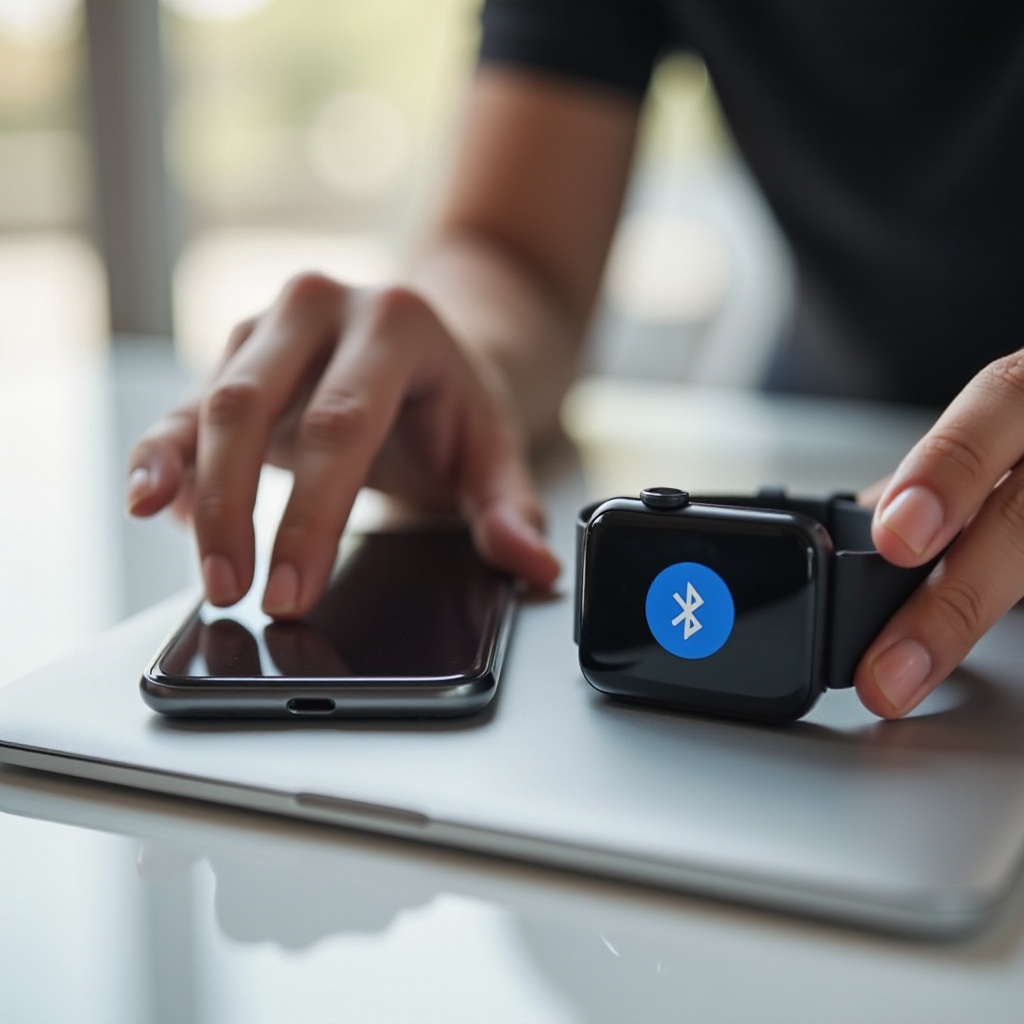
Maximizing the Use of Your Connected Devices
Once your devices are connected and working correctly, you can get the most out of their combined features.
Essential Apps and Features Post-Connection
Explore and install essential apps that enhance the functionality of your smartwatch. Productivity apps, health and fitness trackers, and communication tools can make your smartwatch a powerful companion.
Customization Tips for Personalizing Your Watch
Personalize your smartwatch to match your style. Change watch faces, configure notification settings, and install watch bands that you find comfortable and stylish.
Health and Fitness Tracking: Making the Most of Smartwatch Capabilities
Leverage your smartwatch’s health and fitness tracking capabilities. Use it to monitor activities like walking, running, and cycling. Set health goals, track sleep patterns, and check your heart rate to stay on top of your well-being.
Conclusion
Connecting your smartphone to your smartwatch opens up a world of enhanced convenience and functionality. By following the steps in this guide, you should now have a seamless connection, making the most of what both devices have to offer. Enjoy the combined benefits of quick notifications, comprehensive health tracking, and personalized features.
Frequently Asked Questions
How to reset the smartwatch if the connection fails?
To reset most smartwatches, navigate to the settings menu, then find the ‘System’ or ‘General’ menu and select ‘Reset.’ Follow on-screen instructions to reset the device, then attempt to pair again.
Can I connect multiple smartwatches to one smartphone?
Yes, many smartphones allow you to connect multiple smartwatches. You can typically manage multiple devices through the smartwatch app on your phone.
What should I do if my smartwatch is not showing notifications?
Ensure that notifications are enabled in the smartwatch app. Check that Do Not Disturb is not activated on either the smartphone or the smartwatch. Also, verify notification permissions for the necessary apps.

