Introduction
Millions of iPhone users rely on timely notifications for communication, yet many face the frustrating problem of missing text alerts from certain contacts. If your iPhone is not playing text alerts, you’re not alone. In this guide, we’ll explore the underlying causes and offer comprehensive solutions to this common issue.
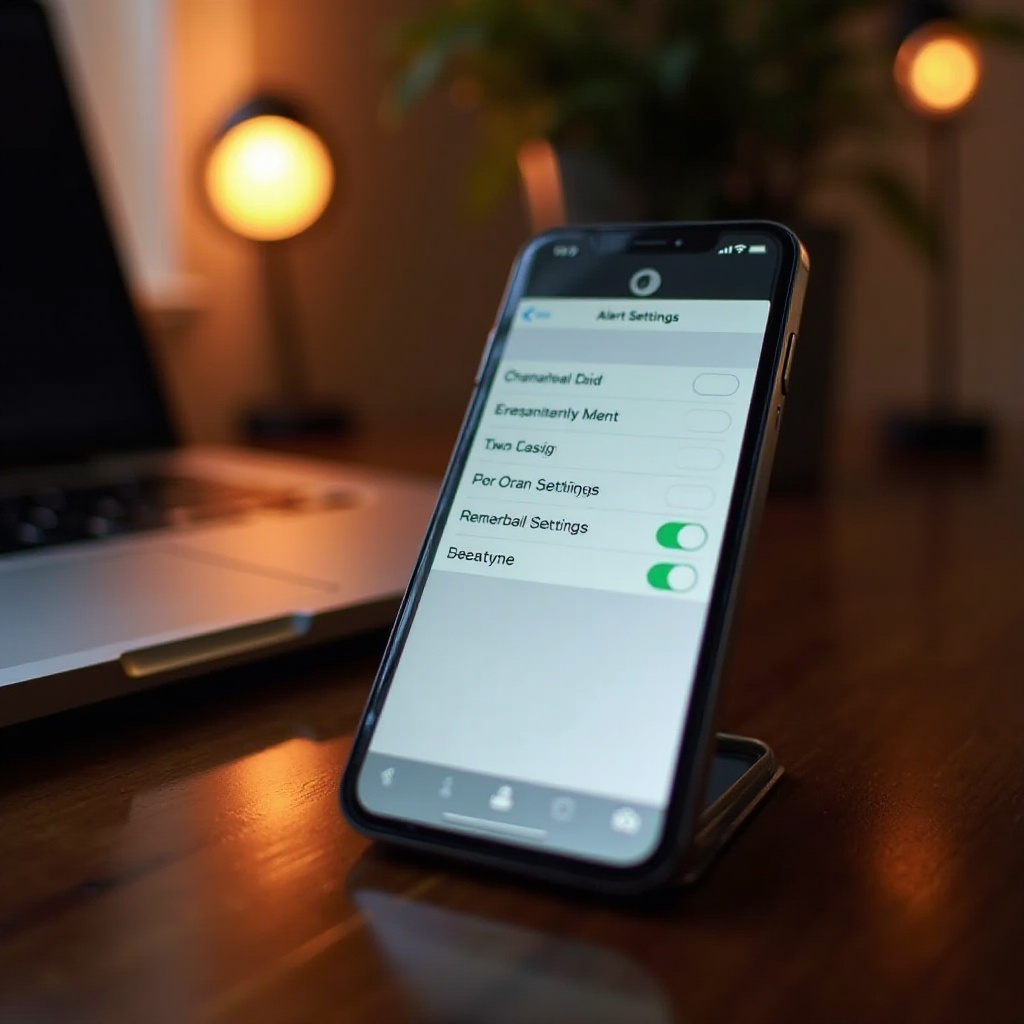
Understanding iPhone Notification Basics
Before we dive into specific troubleshooting steps, it’s important to grasp how iPhone notifications work. Notifications serve as alerts for numerous activities, including new messages and app updates.
-
The Importance of Notifications: Notifications play a vital role in keeping you informed about messages and events. They ensure you can respond swiftly, without constantly having to check your device.
-
How iPhone Handles Text Alerts: iPhones notify users of new texts through sounds, vibrations, and visual signals. These can be customized to suit individual preferences, affecting how alerts are relayed.
Understanding the basics helps provide context when configuring alerts and diagnosing the root causes of any issues that arise.
Common Reasons Why Text Alerts May Not Work
If your iPhone is not playing text alerts, several culprits might be responsible. Let’s shed light on some common reasons:
-
Do Not Disturb Mode: This feature mutes all notifications unless specific contacts are set as exceptions. Check that this mode is not accidentally enabled, as it silences alerts.
-
Silent Switch and Volume Controls: The simplest solution might be checking the silent switch or adjusting the volume settings. If the volume is low or the silent switch is on, alerts won’t sound.
-
Contact-Specific Notification Settings: Each contact can have unique notification settings. Double-check to ensure that no silent or non-alert settings are active for those important contacts.
Recognizing these common causes is crucial as they lay the groundwork for effectively troubleshooting the issue.
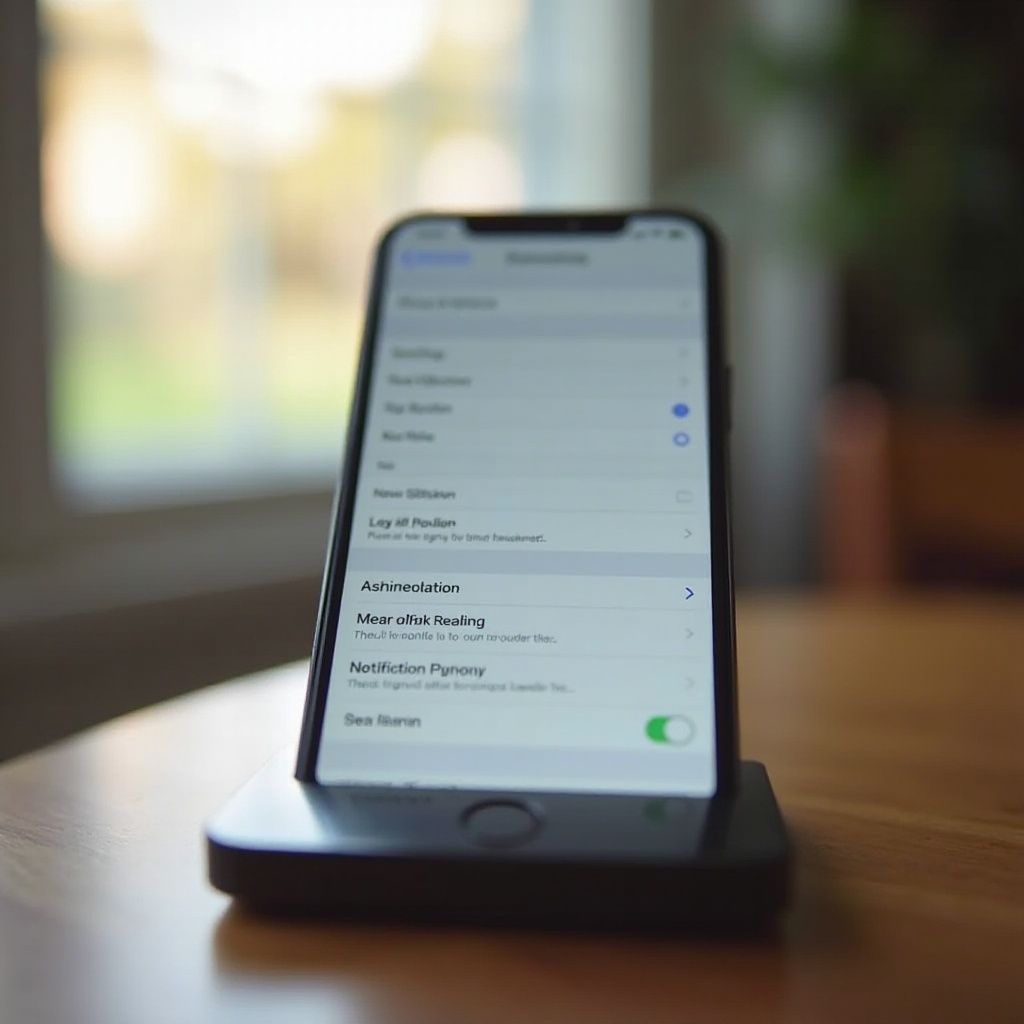
Troubleshooting Step-by-Step: Ensuring Your Alerts Work
To tackle the issue of missing text alerts, follow these systematic steps to restore normal functionality:
-
Verify Notification Settings for Messages: Navigate to Settings > Notifications > Messages. Ensure ‘Allow Notifications’ is toggled on and a notification sound is selected.
-
Check and Adjust Volume and Silent Mode: Confirm the silent switch is off and adjust the volume using the side buttons. Make sure ‘Change with Buttons’ is enabled in ‘Settings > Sounds & Haptics’.
-
Disable Focus Modes like Do Not Disturb: Head to Settings > Focus > Do Not Disturb and ensure it’s turned off. If scheduled, review those settings to see if they conflict with alert timing.
Following this methodical process helps isolate and tackle the most frequent causes of alert issues.
Advanced Solutions for Persistent Alert Problems
If basic troubleshooting doesn’t resolve the issue, try these advanced strategies:
-
Update to the Latest iOS: Operating systems receive updates to fix bugs, including those affecting notifications. Go to Settings > General > Software Update to check for updates.
-
Reset All Settings Without Data Loss: Resetting can fix underlying settings mishaps without erasing your data. Navigate to Settings > General > Reset and select ‘Reset All Settings’.
-
Restart Your iPhone: Restarting your device can often remedy temporary glitches. Do this by holding the power and volume buttons until ‘slide to power off’ appears.
These solutions target more challenging cases and often resolve issues where basic steps fall short.

Utilizing Apple’s Support for Help
If the issue persists despite troubleshooting, leverage Apple’s robust support system:
-
Online Resources: Apple’s official support page offers guides and articles that cover a broad range of troubleshooting approaches.
-
Apple Support Communities: Engage with fellow users in Apple’s online forums. Here, you can share your issues or find solutions shared by other users.
-
Direct Support from Apple Care: For hardware-related concerns or persistent software issues, contacting Apple Care can provide professional diagnostics and solutions.
Utilizing Apple’s comprehensive support systems ensures you have access to expert advice when you need it most.
Conclusion
Ensuring your iPhone plays text alerts reliably is vital for staying informed and connected. You now have a detailed roadmap of troubleshooting steps and solutions to address these issues, ensuring your priorities remain unhindered by technical glitches. Keep your device updated and regularly review your settings to maintain seamless communication.
Frequently Asked Questions
Why aren’t my iPhone text alerts making sound?
Ensure your iPhone is not set to silent mode and verify notification and volume settings. Check if the issue affects all contacts or specific ones.
How can I ensure text alerts work for specific contacts?
Customize notification settings for individual contacts in their profile within the Messages app. Ensure a sound notification is assigned.
What should I do if troubleshooting steps don’t solve the problem?
Consider resetting all settings or contacting Apple Support for further help to rule out hardware issues.

