Introduction
Navigating the digital landscape efficiently means utilizing every tool at your disposal. Sharing web pages between your computer and mobile devices enhances your browsing experience by ensuring crucial information is always at hand. Learn how to send a Google tab to your phone in a few simple steps, making your life that much easier.

Understanding Google Chrome Tab Sharing
Google Chrome’s tab sharing allows users to switch seamlessly between devices, ensuring an uninterrupted browsing experience. This feature leverages your Google account to sync your browsing activities. Being able to send tabs to your phone from your desktop helps in maintaining workflow continuity, whether you’re at your desk or away.
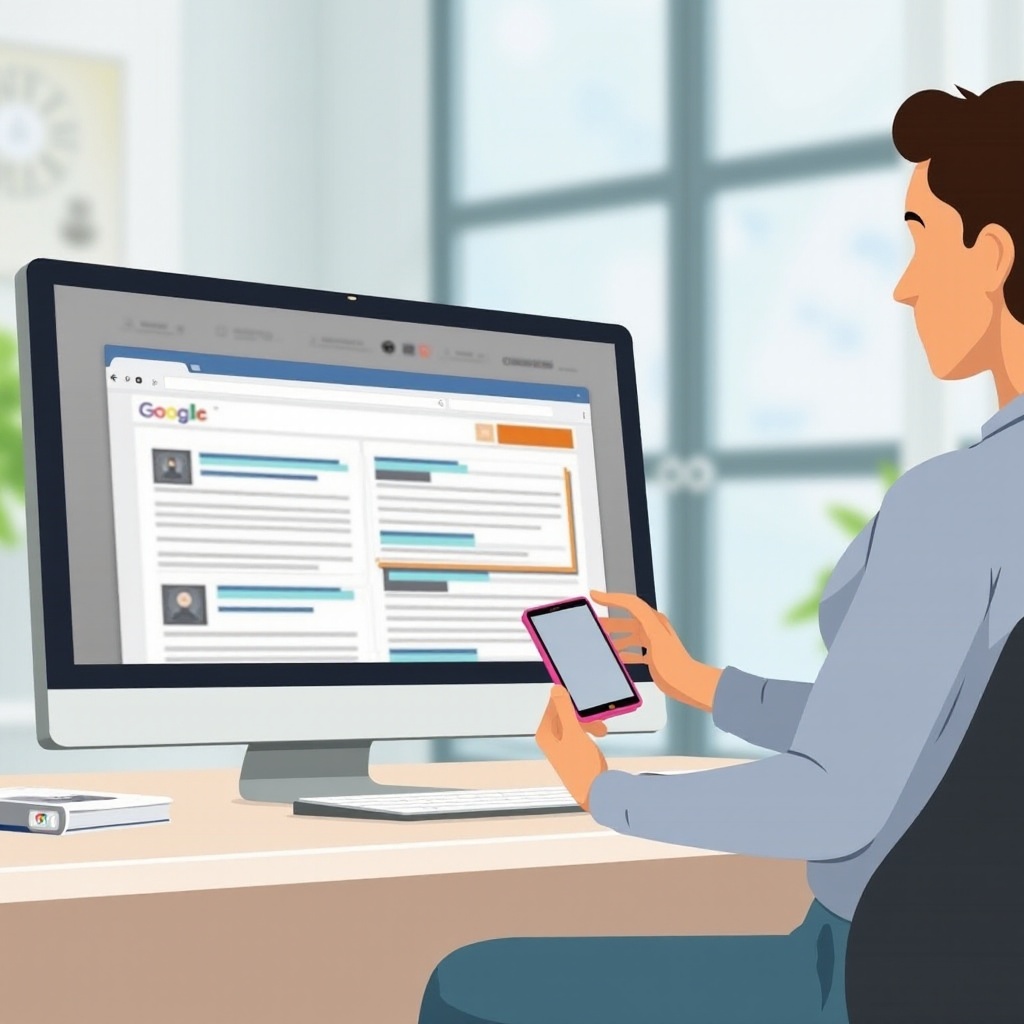
Preparing Your Devices for Tab Sharing
For efficient tab sharing, ensure that your devices are primed properly.
-
Install the Latest Version of Chrome:
Keep both your desktop and mobile devices updated with the latest version of Google Chrome. Newer versions include vital enhancements and bug fixes. -
Sync Your Google Account:
Sign in with your Google account on all devices. This allows for a seamless sync of tabs across platforms. Follow these steps: - Open Chrome and click on your profile icon.
- Sign in using your Google account credentials.
- Navigate to ‘Settings’ and ensure ‘Sync’ is enabled to synchronize ‘everything’ including tabs and history.
With your devices prepared, move on to the actual process of sending tabs.
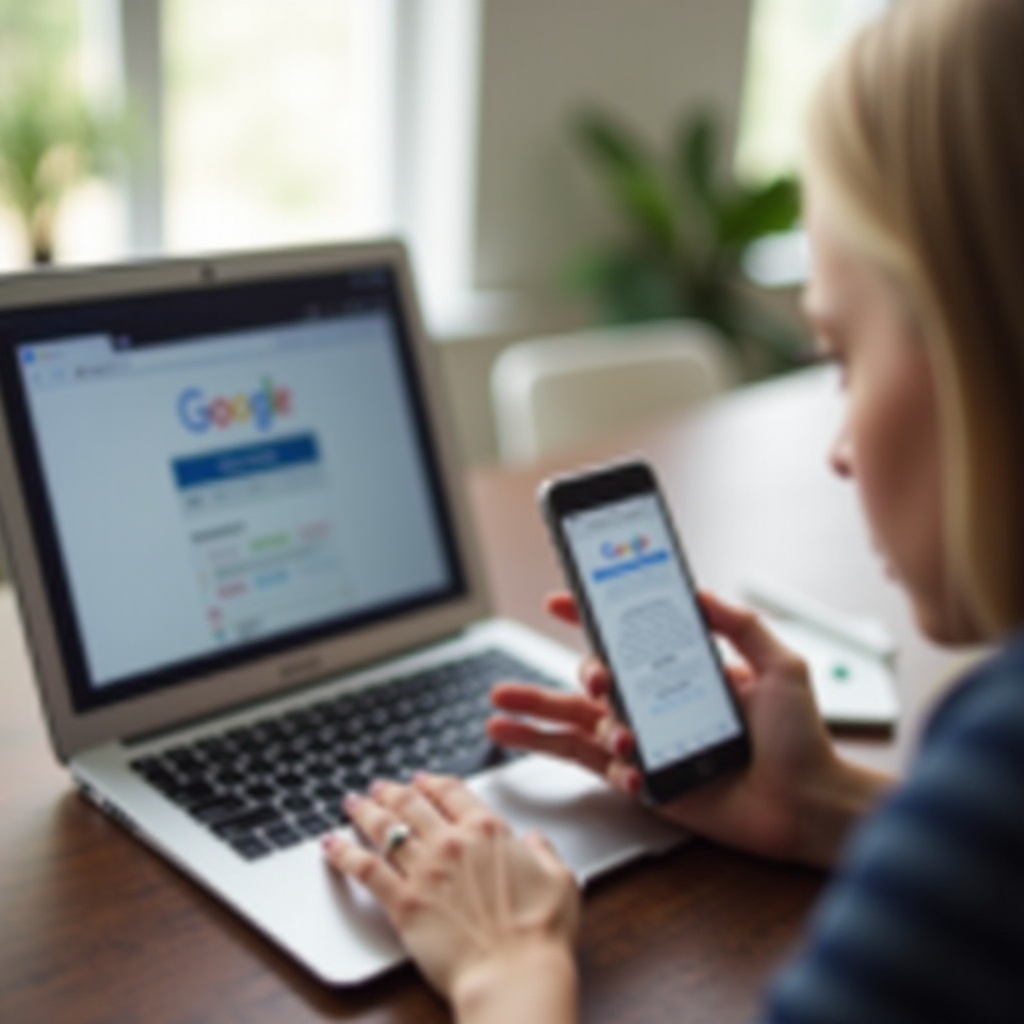
Step-by-Step Guide to Sending a Google Tab to Your Phone
Moving your digital work from desktop to mobile can be very straightforward.
- For Android Devices:
- Open the tab in your Chrome desktop.
- Click on the address bar, a small phone icon with an arrow appears next to it.
- Click this icon, select your Android device.
-
A notification pops up on your phone, allowing you to open the tab with a single tap.
-
For iOS Devices:
- In Chrome on your desktop, navigate to the tab you wish to send.
- Click the phone icon.
- Pick your iOS device from the list.
- Notice a notification on your device prompting you to open the tab.
Chrome’s tab sharing, especially in professional settings, streamlines your workflow by providing access to needed information across devices, enhancing work productivity significantly.
Advanced Features in Google Chrome
Google Chrome offers features beyond basic tab sharing to improve your browsing efficiency.
-
Sync Bookmarks and History:
Enabling Chrome’s sync also works for bookmarks and browsing history, promoting a unified browsing experience across devices. -
Organize Tabs and Bookmarks:
Efficient management of tabs and bookmarks in Chrome allows users to categorize and find web pages with ease, improving both personal use and professional work.
These features make for a comprehensive Chrome experience, streamlining how information is accessed and used.
Troubleshooting Common Issues
On occasion, challenges can arise when sharing tabs. Here’s how to address them:
-
Fix Connectivity Problems:
Confirm that both your desktop and mobile devices have active internet connections. Try restarting your router if needed. -
Solve Syncing Errors:
Ensure that Chrome syncing is turned on and that the same account is signed in on both devices. Access the ‘Sync and Google Services’ in settings, and toggle the sync switch off and back on.
With troubleshooting tips covered, even the odd hiccup won’t stand in the way of accessing your information anytime, anywhere.
Conclusion
Mastering the skill of sending Google tabs to your phone opens up a new level of connectivity and productivity. By synchronizing your Google account and keeping your devices updated, you ensure a seamless and fulfilling cross-device browsing experience. Utilize Google Chrome’s advanced features for bookmarks and history sync, and tackle any potential issues head-on with confidence, ensuring you remain efficient and effective in all your web activities.
Frequently Asked Questions
Can I send tabs from my phone back to my computer?
Yes, simply open Chrome on your phone, tap ‘Share’, and select your desktop device.
Why aren’t my tabs showing up on my phone?
Check your Google sync settings and ensure both devices are signed into the same account.
Is it possible to send tabs between different browsers?
Currently, Chrome’s tab sharing feature is specific to Chrome but third-party tools may offer cross-browser functionality.

