Introduction
Cleaning Windows update files is crucial for maintaining a smoothly running PC. As these files accumulate, they consume valuable disk space and can slow down your system. By effectively removing these redundant files, you ensure your computer operates more efficiently, which can also provide more space for personal data. This article will guide you through understanding the accumulation of update files, the importance of cleaning them, and the best methods to do so safely.
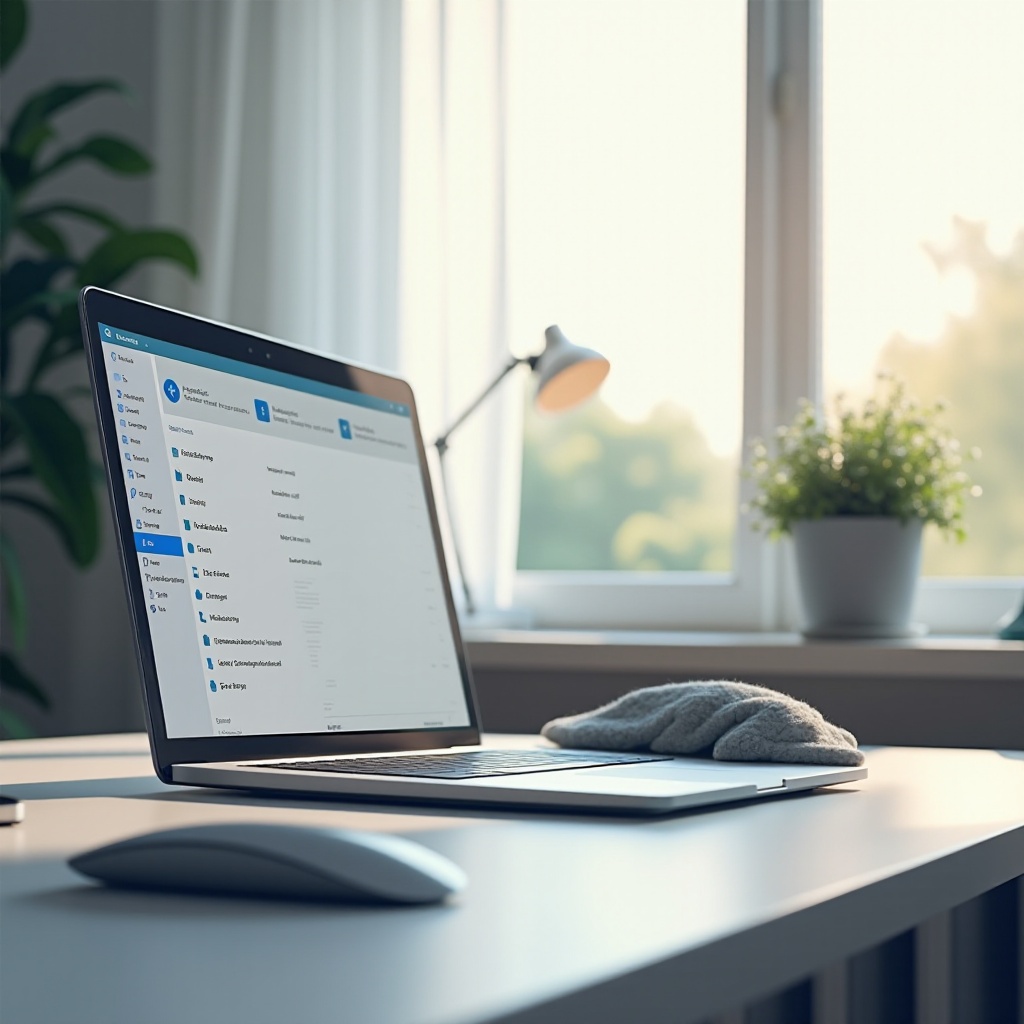
Understanding Windows Update Files
First, it’s important to know what these files are and how they pile up. This understanding forms the foundation for effective cleanup.
What Are Windows Update Files?
Windows update files are temporary files downloaded by your operating system during updates for new features, security patches, and bug fixes. These updates are essential for keeping your system secure and up-to-date.
How Do They Accumulate?
Several files are retained even after updates, like old installations, backups, and logs, contributing to accumulation over time. Being conscious of this buildup is vital for planning cleanups.
Why It’s Important to Clean Windows Update Files
With knowledge of accumulation, understanding the impact of these files on your system underscores the need for regular cleaning.
Impact on System Performance
Excessive update files can slow your computer through longer boot times and decreased processing speeds, affecting everyday tasks. Regular cleaning helps mitigate these issues, promoting optimal performance.
Storage Efficiency
Removing these unnecessary files maximizes storage space. This efficiency allows for more room for personal files and enhances system application performance, ensuring a seamless user experience.
Methods to Clean Windows Update Files
Knowing why to clean them, let’s explore how to remove these files using various methods.
Using Built-in Windows Tools
-
Disk Cleanup: Go to ‘This PC’ or ‘My Computer,’ right-click the OS drive (C:), and choose ‘Properties.’ Under ‘Disk Cleanup,’ calculate removable space and be sure to select ‘Clean up system files’ for update files.
-
Storage Settings: In ‘Settings,’ access ‘System,’ then ‘Storage.’ Under ‘Storage Sense,’ configure automatic file removal settings to manage temporary files efficiently.
Employing Third-Party Software
Tools like CCleaner offer thorough cleanup options and automation features, making them a popular choice. They often provide a more comprehensive removal process than built-in utilities.
Manual Deletion Process
Advanced users can manually target update files. Access the ‘C:\Windows\SoftwareDistribution\Download’ folder to delete its contents. Caution is advised, as improper deletion may affect system stability.
Step-by-Step Guide to Cleaning Update Files
Here is a detailed guide for those ready to tackle file cleanup on their own.
Disk Cleanup Utility Walkthrough
- Launch Disk Cleanup.
- Choose the disk to clean, click ‘OK.
- After scanning, select ‘Clean up system files.
- Mark ‘Windows Update Cleanup’ and proceed.
Advanced Options in Command Prompt
- Open Command Prompt as an administrator.
- Run
Dism.exe /online /Cleanup-Image /StartComponentCleanup /ResetBasefor deep cleanup. - Handle with care, as commands can alter essential system settings.
Comparing Third-Party Tools
Evaluate options like CCleaner based on UI, customization, and features. These tools often outperform built-in methods, providing thoroughness and automation that enhances user experience.

Precautions Before Cleaning
Having chosen a method, ensure precautions are taken for a secure cleanup process.
Backing Up Important Files
Backup your data regularly on external drives or clouds. This measure protects your files against accidental loss during any system cleanup.
Creating a System Restore Point
Setting up a System Restore Point will allow you to revert to a stable system state, shielding against potential errors from file deletions. Access ‘Control Panel’ > ‘System Security’ > ‘System’ and tap ‘System protection’ to create one.

Conclusion
Cleaning Windows update files is an essential routine that optimizes performance and enhances storage capacities. Employ built-in tools, third-party software, or manual methods according to your comfort and system needs. Regular maintenance and automation can further ensure your PC continues running at its best.
Frequently Asked Questions
Can cleaning update files cause system instability?
Cleaning update files is generally safe if using built-in tools or reputable software. Always back up your data and create a restore point prior to cleanup.
How often should I clean Windows update files?
It’s advisable to clean update files every few months or after major updates to prevent excessive accumulation from affecting performance.
Is it necessary to use third-party software for cleaning?
While built-in tools suffice for most users, third-party software offers deeper cleaning and automation features for those seeking more comprehensive solutions.

